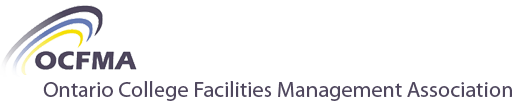Home › Forums › Cool Tools & Tips › The Personal Productivity Toolkit Forum › Tool No. 1 – Task Managers – How to Use Them
-
AuthorPosts
-
-
“Your brain is for having ideas, not for holding them.” – David Allen
A task manager is the place to capture and organize ideas. It is the heart of a Productivity Toolkit and should be high on the list of tools to add / master. This first of five tools is where you look to see WHAT you need to do.
Purpose
My main uses for a task manager include:
- Capturing ideas, thoughts and action items on the fly. Typically, these are brief and often transient “sound bites” of things to remember or do.
- Using as a daily / weekly planner to track immediate next step tasks and move them forward to completion.
- Storing and/or sharing simple lists and action items – project next actions, grocery lists, movie lists, printer cartridge codes…
Process
A task manager workflow follows 3 steps: Capture > Organize + Review
1. Capture
- Capture items from:
- Thoughts and ideas
- Emails and texts
- Other project workflow / management tools
- Meetings, phone calls and discussions
- Reading…
- Some best practices include:
- Capturing should be simple, fast and frictionless.
- Because you capture on the fly throughout the day, everyday, capturing is easiest on a mobile device.
- Start actionable tasks with an action verb.
- Commit to using your task manager all day, everyday to capture 100% of your ideas and tasks. Anything less will leave you wondering what you forgot to write down!
2. Organize
- The key is to organize information by moving it out of the task manager as much as possible and sorting it into the “buckets” where you will use it.
- Move items into other relevant workspace applications such as documents, presentations, spreadsheets, note taking…
- Move time-specific tasks into Calendar to schedule when and where to complete.
- Email to delegate tasks. (You may be able to share these directly from your task manager app if your collaborators use the same app.)
- Finally, sort remaining items into task lists within your task manager
- Add a due date / reminder date when appropriate
- Flag recurring tasks
- Some best practices include:
- Use the 2-Minute Rule – If you can complete a task within 2 minutes, just do it.
- Because this involves moving items between multiple applications, this is often easier to do on your laptop.
3. Review
- This step unlocks the real power of task managers as a productivity tool. Tasks and task lists exist in a constant state of flux and are intended to be worked towards completion:
- Curate items remaining in the various task lists within the task manager to update, re-organize, streamline, complete and/or delete. The frequency of review will depend on the actionability of the lists.
- Work your lists by moving forward on any remaining action items. This usually involves a daily / weekly planner feature and your Calendar
- Your choice of task manager should facilitate daily / weekly planning:
- List your “might-do” items at the beginning of each day / week.
- Prioritize one or two daily highlights – the most important “must-do” items to complete that day.
- Schedule time in Calendar to work on the tasks over the next day / week. This “timeblocking” is key to moving good intentions to active work.
- Revisit the daily planning list during the day and at the end of the day to note progress and course correct.
- Some best practices:
- Cull completed, unneeded or obsolete tasks from your task lists. Mark them completed (for future reference) or just delete them. Then forget about them!
- Your task manager + Calendar work hand-in-hand in the review step.
- Task manager tracks WHAT to do.
- Calendar schedules WHEN to do it.
- Implement a simple, consistent and intuitive organizing structure to group your tasks and lists to make finding items and reviewing lists more efficient.
Key Takeaways
- A task manager is the heart of the Productivity Toolkit
- The task manager workflow follows 3 steps: Capture > Organize + Review
- Capture your ideas to write them down and get them out of your head
- Organize the ideas where you will use them
- Review your tasks and to-do lists to work them and get more done
-
Thanks, Phil. This is a great synopsis. I use my Email & Calendar (Outlook 365) in combination with a notebook to manage key tasks at work. I sometimes capture personal ideas/ tasks on my mobile phone for future reference. Is there a app within Microsoft that brings it all together that you would recommend?
-
Thanks for the feedback, Rich. It’s interesting that you mentioned combining Email, Calendar and a notebook to track tasks. The integration of productivity tools is a key part of a successful Productivity Toolkit. You might want to look into combining Outlook Email and Calendar with Microsoft Todo, a task manager. This might give you the results you were hoping for. In the follow up post “Choosing a Task Manager Tool“, I provided some links that you might find helpful in trying to decide if Microsoft Todo is the right fit for you. It is actually my preferred task manager and I am working on another post detailing how I use Microsoft Todo. Have a look and let me know if this helps or if you have additional questions.
-
-
-
AuthorPosts
- You must be logged in to reply to this topic.